A/V & IT for Virtual Sessions

Using the latest teleconferencing and real-time polling software, Ken can now deliver a dynamic, engaging and interactive keynote presentation or lecture remotely to an audience anywhere in the world! (See the video demonstrations here.) Just how effective the session is, though, and how connected the audience and Ken feel, depends a great deal on effective technology at both ends. At the Eduvation studio, Ken has a superb microphone, good quality video camera, workstation-class graphics engine to drive the slides and videos, and broadband internet. This page outlines what you should try to configure at your venue to get the best quality experience for the audience or participants. Please share this page with the front-line A/V or IT staff responsible for setting up the equipment at the venue you will be using.
Client Software
Eduvation uses Zoom as the platform to deliver a smooth audio-video experience, from across the country or around the world, and have implemented it successfully many times, from New England to New Zealand. You can download the Zoom client software free for Mac, Windows, Android, or iOS, or even connect using your PolyCom system. Ken will send you a custom invitation link via email, which you can use to connect to the actual session on the actual date. You will need to install the software in advance on at least one, and preferably two, computers at your end (see below). You can even operate Zoom in more than one location — at several campuses, for example — or allow up to 700 individuals to connect individually from their own locations. No special configuration is required at your end to include real-time polls in the presentation.
Display(s)
Obviously we want your audience to see Ken and his presentation as clearly as possible. Normally Ken uses a video pre-mixer to combine himself and his slides in a single window, so if you can configure a computer to drive a large, bright display the experience of participants in the room should be great. (An alternative approach is to set up 2 computers at your end to drive 2 different video signals to 2 different projectors or monitors, as illustrated below, but that really shouldn’t be necessary in most cases.)
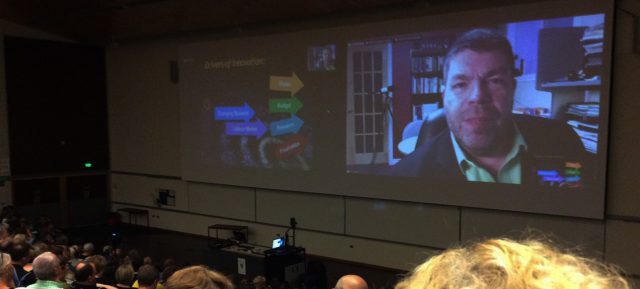
Audio
Ken will transmit good quality audio from his slides and microphone, but what your audience hears will only be as good as the speakers and amplification you use at your venue. Please ensure the speakers have sufficient potential volume (you can always turn them down), without too much distortion or echo. You should ensure that only one of your Zoom connections is broadcasting sound to the room, to avoid feedback.
Camera(s)
Although Ken can present staring into nothing more than a camera lens, we will all have a much greater sense of engagement if you can arrange to have a webcam or tripod-mounted camera in the room, showing the audience. The camera should connect to one of the Zoom computers, so it can transmit the image smoothly back to Ken. (If you want to be really slick about it, a videographer managing the camera can pan the room, and zoom in on the MC and audience members when they are asking questions!)
Microphone(s)
Ken will hear nothing from your end without it being transmitted through a microphone. Normally, Zoom is extremely capable at eliminating feedback and echoes, so you can leave your mic(s) turned on and the experience will not be adversely affected. At a minimum, a microphone so that Ken can hear your MC and respond if there are technical difficulties is important. (It is possible to send chat messages in Zoom as a backchannel, but sometimes those can go unnoticed until later.) You may also want a wireless mic that someone can carry to audience members with questions, or attached to a mic stand for questions in a queue. Just like Ken’s live presentations, often audience members feel more comfortable asking their questions privately after the presentation has formally ended, so a microphone and webcam they can approach afterwards may be helpful.
Video Recording
Zoom allows easy recording of sessions for future reference – it just needs to be configured before we begin. Ken will also provide a PDF of his slides after the event, which can be distributed to participants or others within your institution, but should not be posted publicly on the web. It will incorporate the results of any real-time polling done with your group, and web URLs to source video and other materials referenced in the presentation.
Session Logistics
While Ken can hold a room’s interest with his presentations, videos, and polls, if the room is configured in “half-rounds” and small groups get talking, we will likely need a Master of Ceremonies (MC) in the room to bring the group back to order from time to time. We can incorporate short “pair and share” activities or quick discussions at tables in a workshop format, although again the MC may be required to facilitate.
If in doubt, please ask!
If you are the front-line A/V tech or IT professional responsible for setting up the room, and this page has not adequately answered your questions, please don’t hesitate to ask Ken directly at ken@eduvation.ca. We will work to improve this page based on your feedback, if it is unclear or incomplete. Thank you!
All contents copyright © 2014 Eduvation Inc. All rights reserved.